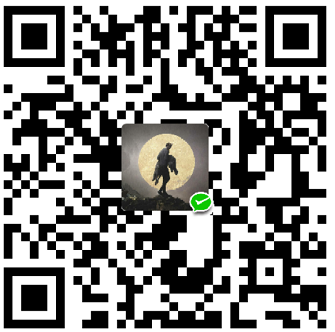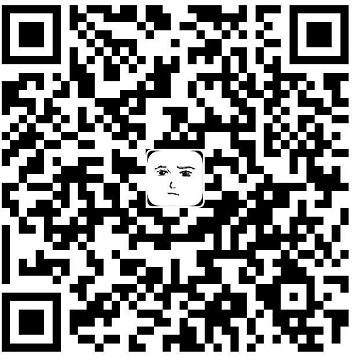MaterialDesign的图标库
https://material.io/tools/icons/?style=baseline
阿里巴巴的图标库
IconData 创建一个具体的字体图标
1 | const IconData( |
Icons 定义了一系列IconData的枚举值,包含了material design的所有内置图标
1 | class Icons { |
Icon 字体图标
1 | const Icon( |
示例:

1 | Icon(Icons.accessible,),//默认是黑色 |

1 | Icon(Icons.accessible,color: Colors.red,size: 10,),//设置图标大小 |

1 | Icon(IconData(0xe914, fontFamily: 'MaterialIcons',matchTextDirection: true),color: Colors.red,size: 30,textDirection: TextDirection.ltr,), |
ImageIcon
将png的图片 使用图标形式显示,可以更改其显示颜色
1 | const ImageIcon( |
ImageProvider是一个抽象类,其子类包括
- AssetImage 资源图片
- FileImage 文件图片
- NetworkImage 网络图片
- MemoryImage 内存图片
如:

1 | ImageIcon(AssetImage("images/img06.png"),size: 40,),//默认显示原色 |
IconButton 图标按钮
1 | const IconButton({ |
示例:

点击时 闪烁的颜色blue(忽略内部的黑色圆圈,截屏问题)

长按后的颜色 绿色

长按提示语

1 | IconButton( |